App discoverability and promotions
This guide walks through the marketplace search logic and categories, how to optimize your content, app card labels and suggestions, and using custom URLs to promote your app.
In an expanding marketplace, it's essential that your app stands out from others to increase its discoverability, installs, and overall usage! Users can discover apps in the marketplace through the search bar, menu categories, and app suggestions while working on the platform. It is essential to understand the logic behind these access points and what steps you can take to increase your app’s discoverability.
You can also promote your app outside of the marketplace to attract new users, so we've also created a handful of custom URLs that you can use in your promotions to direct users to specific places in your app. This guide walks through the logic behind each of these access points, provides insight to help you optimize your content, and dives into app promotions using custom URLs:
Marketplace search logic
Like many other search engines, users can search the monday.com app marketplace to find apps based on keywords, names, or phrases. When a user enters something into the search bar, our search mechanism conducts a fuzzy search of these fields for matching or similar terms:
- App name
- Developer name
- Long description
- Short description
- Keywords
Optimizing your app's keywords is one of the best ways to increase your app's discoverability. When deciding which keywords to include with your submission, we recommend researching each relevant term's search traffic and picking the most frequently searched ones that best describe your app's functionality.
From there, you can also think of synonyms for those words to expand the search. For example, a user who needs to create a virtual signature might search for sign, endorse, or authorize. Your keywords are essential to your app's discoverability, so choose them wisely! If you need to update your keywords after submitting your app, reach out to our app review team through your app review board.
You can also utilize the written content, like the long and short descriptions, to make your app visible in the marketplace. These descriptions give you more space to expand on terms and phrases related to your app, incorporate additional keywords (try not to use the same ones you previously listed), and capture the user's attention.
By understanding the search logic and taking these steps, you can quickly increase your app's discoverability in the marketplace!
Menu categories
Aside from the search bar, users can also browse for apps in the left-side menu. The menu contains a variety of categories to help organize apps and make them more accessible. Your app will appear in up to 3 of the predefined categories you selected during the submission process.
The menu also contains other rotating categories, like New Apps, Recommended for You, Best Sellers, Trending this week and Editor's Choice. Apps in each category appear in order of their app rating. The Recommended for You category will populate recommended apps for users according to the cluster their account falls under. The clusters are assigned based on users' responses to the questions they complete after registration. The Best Sellers and Editor's Choice categories contain all the apps awarded the relevant app card label.
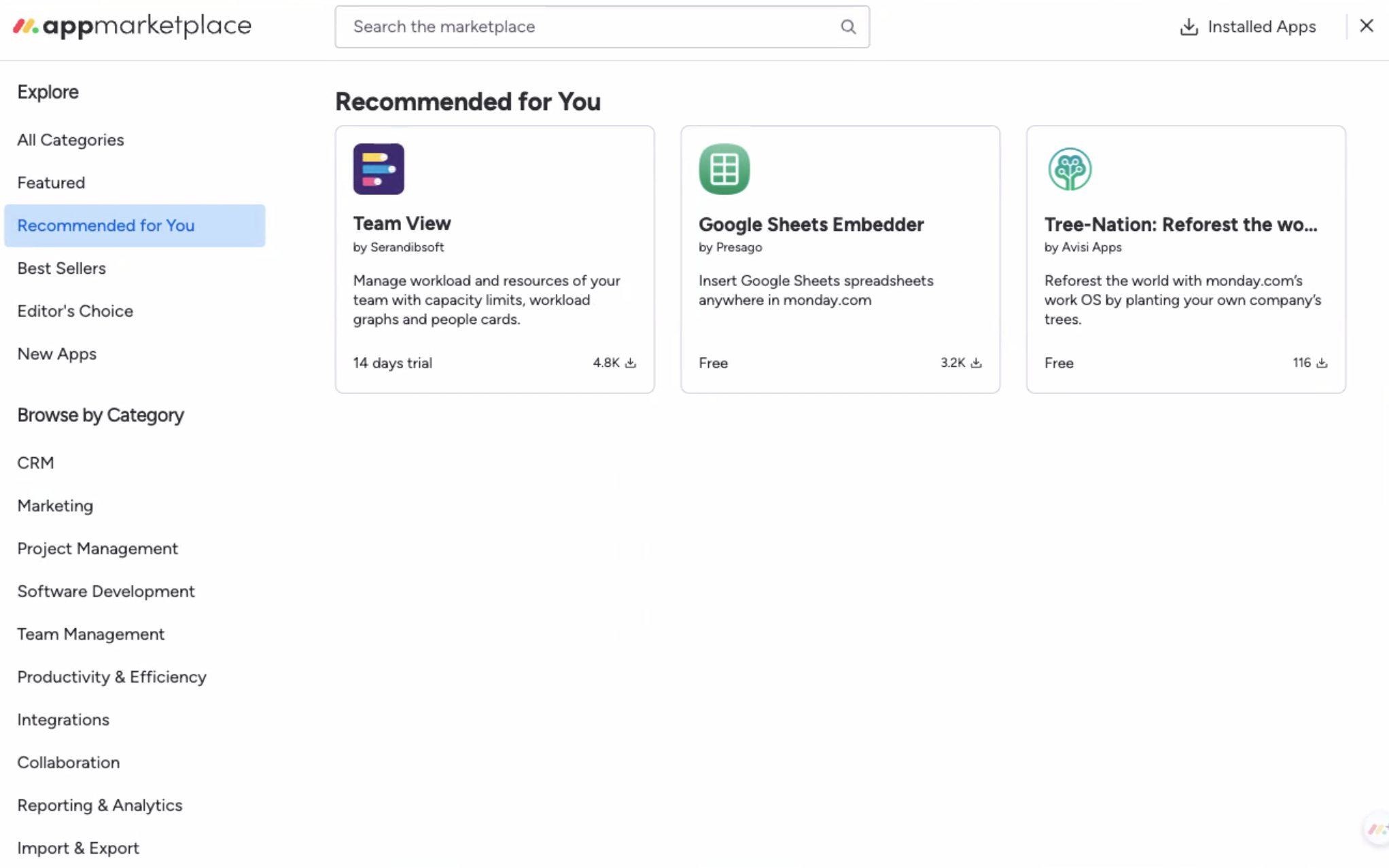
App card labels
We created these labels to highlight high-performing, successful, new, or fast-growing apps in the marketplace. On top of having their own category in the left-side menu, these labels also appear on app cards in the marketplace.
Apps in the marketplace are evaluated against specific criteria to help determine which ones receive which labels. Our review team and growth product marketing manager look at the following:
- Usability: How easy is it to use the app, how well the functionality is explained, and the UI design
- Functionality: How well the app functions
- Idea: Apps should solve a problem for a significant number of users
- Marketing assets: Effective and appealing marketing assets
- Pricing: The pricing structure should be fair, clear, and justified
- Conversion rates: The time from the initial visit to installation and the installation to a paid subscription
- Context: Space for app promotions varies based on the channel. For example, an app that requires a detailed explanation would not be featured in a brief callout, but it may be featured in a newsletter with more room for details.
The labels rotate quarterly, but it's important to note that the evaluation criteria for each one are subject to change.
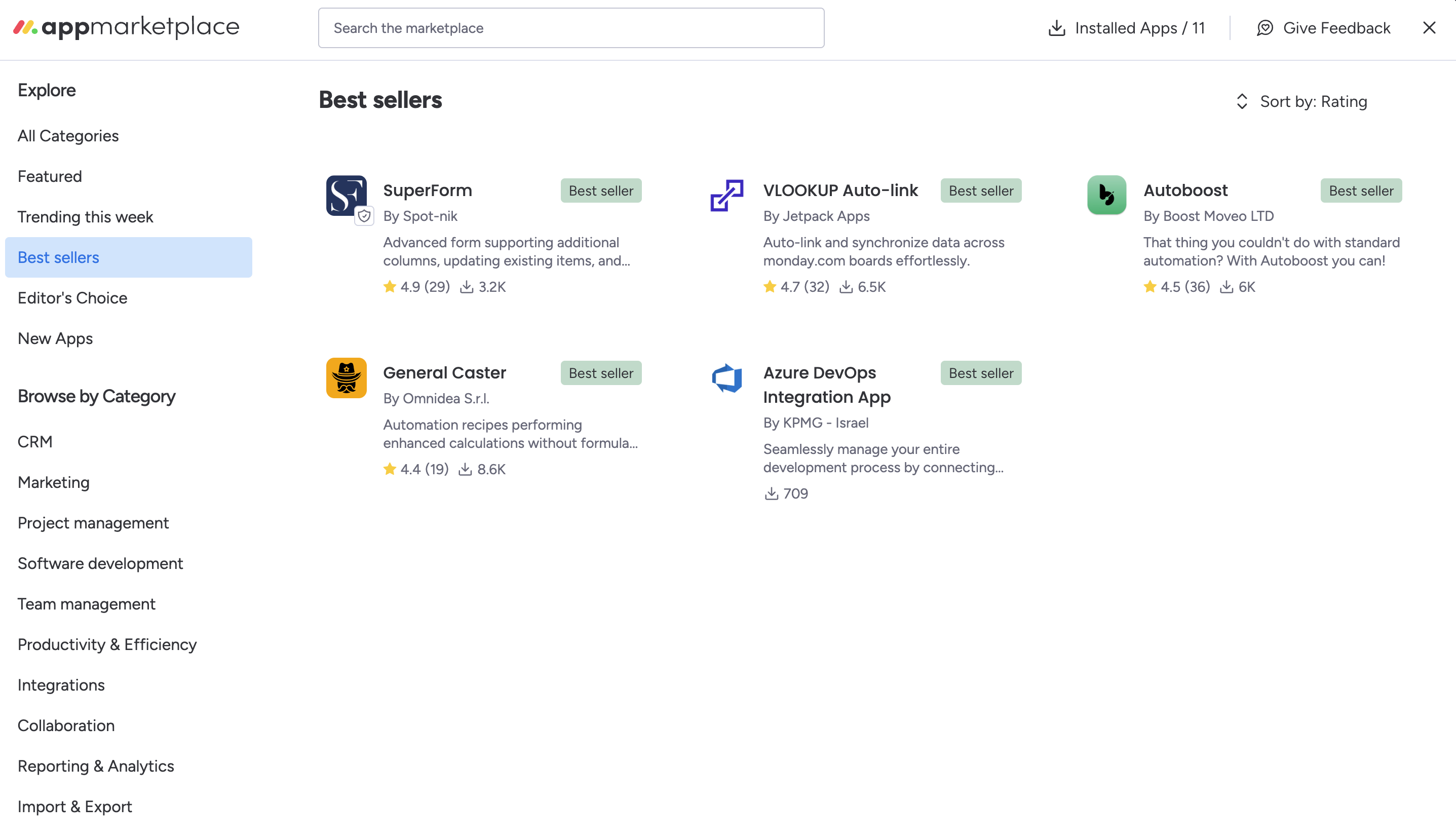
Editor's Choice
The Editor's Choice label applies to all apps in the marketplace. Each quarter, we evaluate the number of installs each app has and award the label accordingly. We also consider other factors like quality, account usage growth rate, and popularity.
Apps that receive the Editor's Choice label will have it for one quarter, and then we will reevaluate each app and apply the labels accordingly. There is no limit to the number of times an app can receive this label. For example, if your app received the Editor's Choice label in quarter 1, it could be selected again during the next quarter (based on its performance).
Featured
The Featured label applies to all apps in the marketplace and is awarded to those that can serve a large audience.
Best Seller
The Best Seller label only applies to apps that are monetized by monday. We evaluate the performance of monetized apps during the previous quarter and use the label for those with the highest new ARR/MRR!
We will reevaluate all the apps in this category each quarter and update the marketplace labels accordingly. Like with the editor's choice label, there is no limit to the number of times an app can bear the same label.
New Apps
The New Apps label applies to all new apps in the marketplace. Every new app will automatically get this label for 60 days and will also appear in the New Apps marketplace category. Each app can only receive this label one time immediately following its release in the marketplace.
App suggestions
On top of app card labels and menu categories, users can also discover new marketplace apps through app suggestions. Users receive these relevant suggestions when they complete an action in the monday.com platform. For example, users may receive a suggestion for an app that uses their board data to populate a to-do list whenever they create a new task on their board.
Unlike the Recommended for You marketplace category, these suggestions do not vary from user to user. Every suggestion will be the same for each user that completes the same action. We automatically provide these suggestions to users, so as a developer, you don't need to take any additional steps to prepare your app.
Filters
Users can also narrow down their marketplace search and discover new apps using filters. You can currently filter by the type of feature the app works with, the app's payment type (free, trial, etc.), and who built the app.
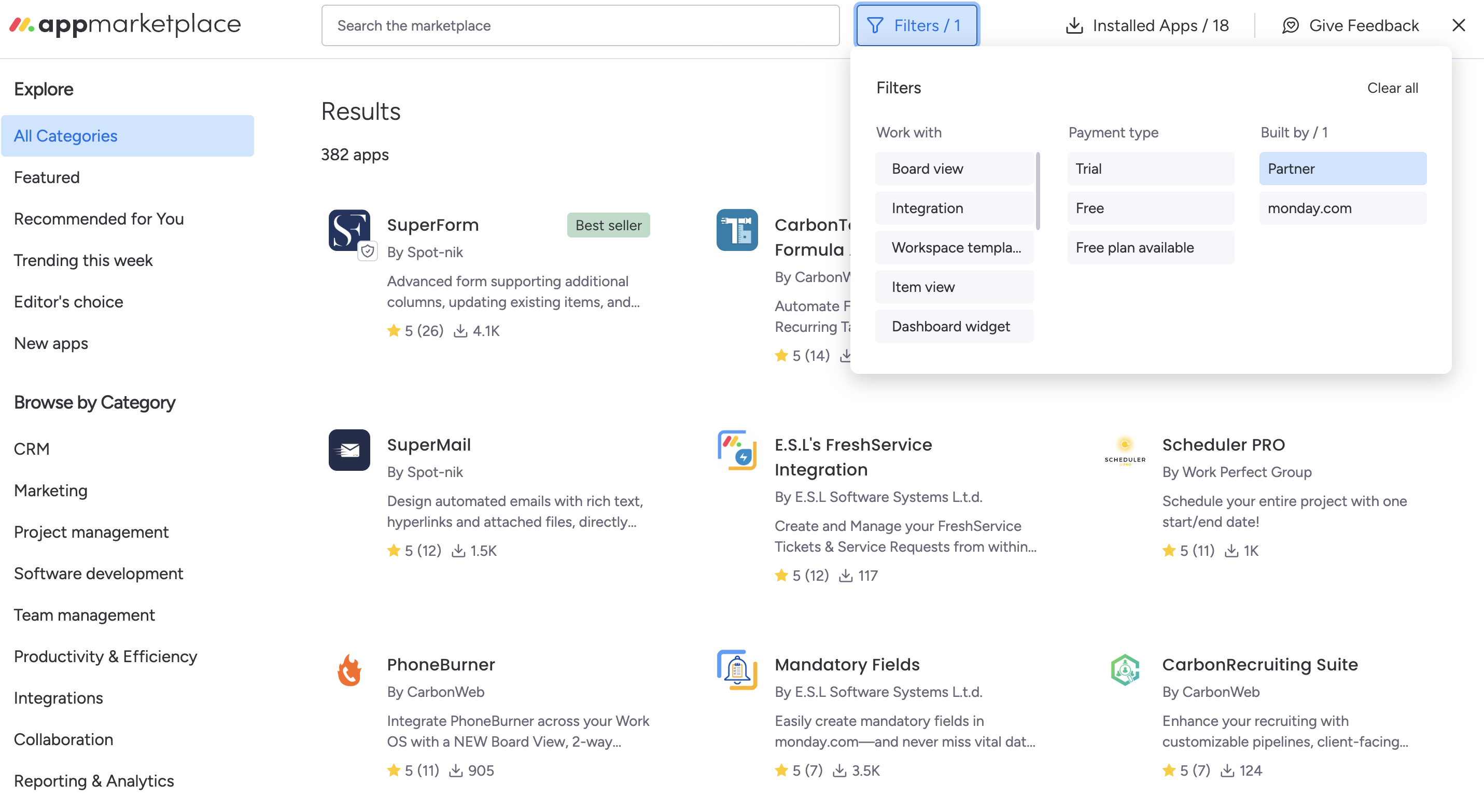
Custom URLs
All of the above sections focus on app discoverability in the marketplace, but you can also promote your app outside of the marketplace to attract new users! Many developers use social media and emails to reach out to customers and market their apps, so we created a handful of embeddable custom URLs to help direct users to specific screens or pages inside your app.
You can use these query parameters to lead users to your plans and pricing, billing, how to use, and app rating screens.
This requires you to create the URLs manually using the account slug (found in any of the webhook responses) and one of the query parameters listed below.
After creating the URL, you can easily embed it in social media posts or emails you send to your users! Please note that customers must be logged in to monday on the device they use to open the email, or else it will redirect them to the monday homepage.
Plans and pricing
The plans_selection query parameter opens the pricing and plans screen inside your app for those apps that are monetized by monday. You can use it to prompt users to pick a new plan when their subscription expires.
Sample format: <account_slug>.monday.com/apps/installed_apps/<app_id>/billing?plans_selection=true
Billing
The billing query parameter opens the billing screen inside your app for those apps that are monetized by monday. You can use it to direct users to the billing screen to update any required information.
Sample format: <account_slug>.monday.com/apps/installed_apps/<app_id>/billing
How to use
The how_to_use query parameter opens the How to use section of your app if you have one. You can use it to help users learn how to get the most value from your app by directing them to your app's instructions.
Sample format: <account_slug>.monday.com/apps/installed_apps/<app_id>/how_to_use
App rating modal
The openRatingDialog query parameter opens your app with the rating modal open. You can use it to encourage customers to rate and review your app in the marketplace.
Sample format: <account_slug>.monday.com/apps/installed_apps/<app_id>?openRatingDialog=true
App listing page
The section query parameter opens your app's listing page to a specific section. You can use this to direct customers to the exact location you'd like them to visit on the app listing page so they can easily access the information they need.
Please note that you can get your marketplace listing ID from your app's listing page.
Overview
This query parameter will open your app's listing page on the Overview tab.
Sample format: <account_slug>.monday.com/apps/marketplace/<marketplace_listing_id>?section=overview
Permissions
This query parameter will open your app's listing page on the Permissions tab.
Sample format: <account_slug>.monday.com/apps/marketplace/<marketplace_listing_id>?section=permissions
Compliance
This query parameter will open your app's listing page on the Security & Compliance tab.
Sample format: <account_slug>.monday.com/apps/marketplace/<marketplace_listing_id>?section=compliance
Pricing
This query parameter will open your app's listing page on the Pricing tab.
Sample format: <account_slug>.monday.com/apps/marketplace/<marketplace_listing_id>?section=pricing
Join our developer community!
We've created a community specifically for our devs where you can search through previous topics to find solutions, ask new questions, hear about new features and updates, and learn tips and tricks from other devs. Come join in on the fun! 😎
Updated 2 months ago
