Creating and updating apps
Learn how to create your first app and updating your app's information in the monday developer center
You can use the monday apps framework to build new user experiences and products on top of monday.com. You can use them to add custom interfaces to add data to monday.com boards, create reusable blocks for integrations, or pipe visualizations from internal tools into monday.com.
This document will walk through the app creation process and break down each step. By the end of it, you'll be ready to start building on your own. We will also walk through the Developer Center, where you can create or update your app and access important information regarding your app listing in the marketplace (if applicable). Let's get started!
Creating a new app
-
If you don't have a monday.com account, sign up for a free monday.com developer account here!
-
Click on your profile picture in the top right corner.
-
Select Developers. This will open the Developer Center in a new tab.
-
On the new tab, click Create app.
-
Congrats! You can now start building.
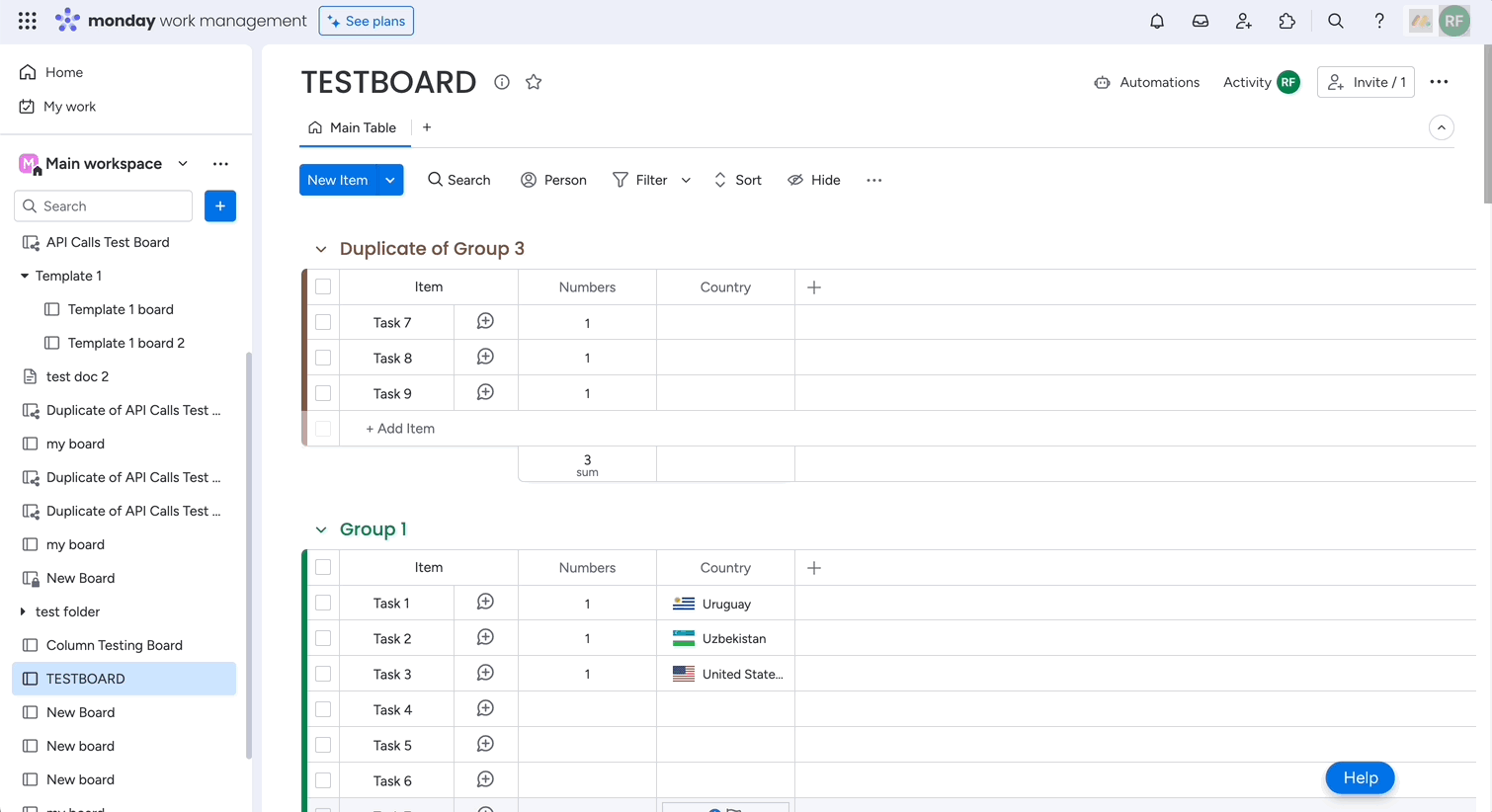
Updating an app in the Developer Center
General
Basic information tab
After creating your app, the Basic Information tab will appear. Here, you can define your app's basic information, locate your app's credentials, see app webhooks, or delete your app:
Display information
- App name: Choose a descriptive name that your users can understand
- Short description: Explain what your app does
- Add app icon and select app color: Upload an image and choose an app color. The logo will appear in the views/widgets center.
App credentials
- Client ID: Use the client ID to identify your app when using OAuth
- Client secret: Use the client secret to get an access token when using OAuth
- Signing secret: Use the signing secret to verify that requests sent to your app are legitimate
- App ID: Your app's unique identifier
Delete app
If you want to delete your app, you can do so here. Please keep in mind that users will lose access to your app, and you won't have access to your code, settings, or configuration.
Collaborators tab
The Collaborators tab enables you to invite people as collaborators to build the app with you or view the current collaborators. Collaborators can access & edit the app from the Developers section, and test the app on their their boards and dashboards. Owners can invite new collaborators as well.
To invite new collaborators:
- Type the name of who you want to invite in the search bar.
- Select the relevant person from the results. By default, they will have a blue crown next to their name to signify that they're an app owner.
- If you'd like to remove someone as an owner, toggle the blue crown.
OAuth tab
The OAuth and Permissions tab enables you to define your app's permissions. Every request to the monday API requires a specific permission scope, so you need to define the scopes your app will use to access a particular API on behalf of your app users.
Scopes
Each scope listed gives your app read or write access to a specific part of an account. These permissions apply whether you're using OAuth, API tokens, or seamless authentication. We recommend only asking for the permission scopes your app truly needs.
Redirect URLs
The Redirect URLs page allows you to configure redirect URLs to obtain access tokens from monday.com users. If you redirect users during OAuth, the URL must match what is defined on this page. It also displays the URLs used by the monday apps framework for authentication.
Analytics tab
If your app is listed in the marketplace, you can view important app analytics in this tab.
monday code
monday code is our app hosting solution that seamlessly integrates with our apps framework to provide a one-stop shop for your applications. The monday code section of the developer center will only appear for monday code apps.
General tab
In the General tab, you can find your monday code app's version URL, manage environment variables and alert policies, and create new secrets.
Monitoring tab
You can check your monday code app's performance once it is live in the Monitoring tab. Here, you'll find all kinds of data about latency, hits, errors, etc.
Logs tab
The Logs tab compiles your app's error logs into one place for easy access.
Create
Features tab
App features are the building blocks that form an app. The Features tab displays all of the app features you've already created and allows you to create new ones. We currently support a variety of action, AI, view, integration, and template app features, which you can read more about in the Building your app section of our documentation.
To create a new feature:
- Click Create feature.
- Select which app features you want to create and follow the relevant prompts.
- Once the feature is created, the Feature Details page will open. There, you can start building your app!
Hosting tab
The Hosting tab allows you to connect your app's features to your application code by uploading a build or sharing your app's URL.
Manage
App versions tab
The App versions tab lists your draft, live, and deprecate app versions. You can also create a new major or minor version on this page. Check out our versioning document to learn more about app versioning!
Webhooks tab
The Webhooks tab enables you to create and manage your app's webhooks. You can read more about the available webhooks in our documentation!
Install tab
Once your app is ready, you can install it on your account through the Install tab. Doing so allows anyone on your account to see it as an option and add its features to their boards.
Share tab
The Share tab lets you publish your app so other monday.com accounts can install it. Read more about sharing your app publicly or privately here!
Marketplace
Submit app tab
After building your app, you can submit it to the app marketplace so all monday.com users can access it. The Submit to the marketplace tab lets you complete the app submission form directly. This tab will not appear if your app is already approved for the marketplace.
Listing tab
In the Listing tab, you can submit and manage requests to update your marketplace app listing page. Each new request allows you to change the app name, icon, images, values, descriptions, categories, keywords, and links.
Sales tab
The Sales tab contains useful information about your app's marketplace ARR, MRR, and app subscriptions. This information is only available for apps that are monetized by monday.
Monetization tab
The Monetization tab serves two purposes depending on whether or not your app is already monetized by monday:
- If your app is not monetized, you can request to join monetization through this tab.
- If your app is already monetized, this tab enables you to extend trials and grant discounts for users.
Onboarding tab
You can set up an onboarding flow to help users get value from your app faster in the Onboarding tab. Check out our user onboarding document to learn more about this flow!
Join our developer community!
We've created a community specifically for our devs where you can search through previous topics to find solutions, ask new questions, hear about new features and updates, and learn tips and tricks from other devs. Come join in on the fun! 😎
Updated 10 days ago
