Discounts
Learn more about discounts for monetized marketplace apps
Once your app is monetized, you can focus on increasing app purchases, attracting new users, and converting free users to paid plans. We offer a handful of tools and mechanisms to help you promote your app (read more here), but you can also use discounts to help you reach your goals!
This guide will cover who is eligible for discounts and how to manage them. You can also check out our pricing report to learn more about leveraging discounts to attract and retain users!
Concepts
Offering a discount may seem counterintuitive. If you want to create profit, why would you reduce the cost? However, discounts can be strategically leveraged at key decision-making points—like upgrades, conversions, churns, or trial ends—to keep or attract users.
Discounts can help:
- attract new users
- retain existing users about to churn
- convert trial and free plan users to paid subscriptions
- transition customers from their current plan to a higher one
Eligibility
Both new and existing customers are eligible to receive discounts, though the process slightly varies. Existing customers can receive a discount only when they make a plan change—by upgrading or canceling and resubscribing at the discounted rate (read more here).
New customers are those without any type of existing app subscription (i.e., free, trial, or paid plans). If a customer previously had a subscription but canceled it and the renewal date has passed, they would still be considered a new customer. Existing customers are those with an active app subscription of any kind (i.e., free, trial, or paid plans).
Implementation
This section outlines how to grant a discount from start to finish. If you're granting a discount to an existing customer, start here before completing the section below!
- Determine what discount percentage you'd like to offer and to whom.
- Create the discount in the Developer Center or via the API.
- Once you grant a discount, customers will see the reduced rate when selecting the same plan in the UI.
- If they don't see the reduced rate, verify the following:
- There's no existing subscription
- The account slug they're using matches the granted discount
- The selected plan is the same plan as the granted discount
- If you've verified the above and the discount still doesn't appear, reach out to our support team here.
- If they don't see the reduced rate, verify the following:
- After selecting the discounted plan, they can create a new subscription.
- If it's a recurring discount, it will be applied again at the customer's next billing cycle. If it's a one-time discount, they will be charged the full price of the plan upon renewal.
Manage your discounts
You can manage new and existing discounts through the Developer Center or the API.
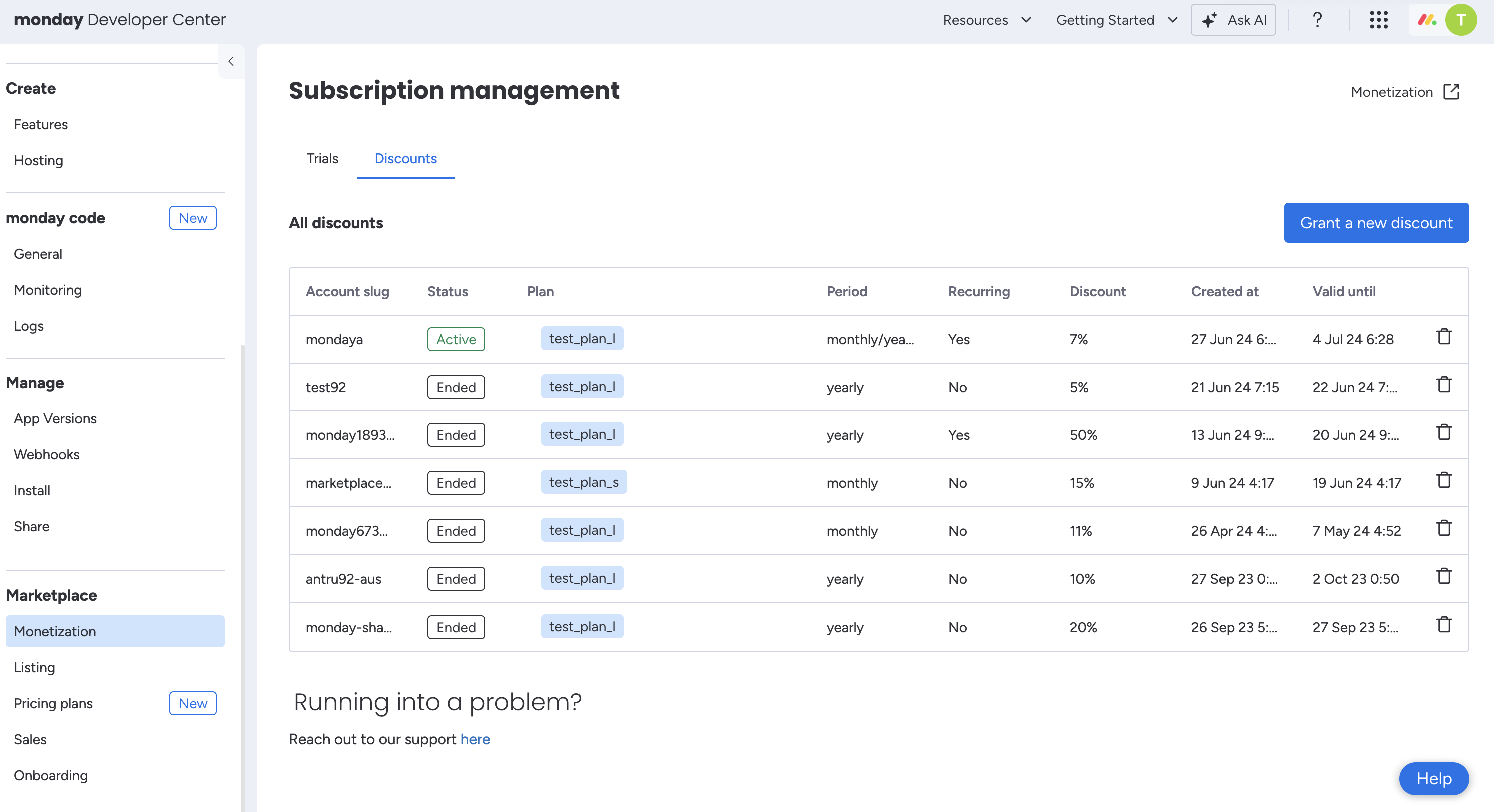
Manage your discounts in the Developer Center
Developer Center
In the Developer Center's Monetization tab, you can create new discounts, delete existing ones, and see a list of your active and inactive discounts.
API
Using the API, you can also query your app's discounts, grant new ones, and delete existing ones.
Updated about 10 hours ago
