Error handling
Report errors so users know something went wrong and how to fix it.
Our framework provides methods to report runtime errors to users. Displaying clear, descriptive error messages when an integration fails makes troubleshooting easier for you and your users.
Your integration has two ways to report errors to monday:
- Sending a severity code in the HTTP response body
- Returning a standard HTTP status code
Users will see reported errors in the Automation Activity Log. Depending on the severity, they may also receive notifications or experience disabled automations.
Severity codes
Severity codes help users understand the type of error and the steps needed to resolve it. We support two severity levels:
- 4000: Medium severity - the automation fails for now, but can run again if addressed
- 6000: High severity - the automation is disabled since it will keep failing
To trigger severity codes, your app must respond with an HTTP status in the 4xx or 5xx range and include a properly structured JSON body.
When to use severity codes
Use severity levels to reflect whether the automation can potentially succeed in the future.
- Example – Medium Severity (4000): If your automation sends an email based on a column value and the value is invalid (e.g. a malformed email address), return a 4000 severity. The automation can still run in the future if the user corrects the value.
- Example – High Severity (6000): If your automation tries to move an item to a group that no longer exists, return a 6000 severity. Since the group is gone permanently, the automation will always fail and should be disabled.
Response format
// Medium severity 4000
{
"severityCode" : 4000,
"notificationErrorTitle" : "This is the notification title of of 4000",
"notificationErrorDescription" : "This is the notification description of 4000",
"runtimeErrorDescription" : "This is the activity log description of 4000"
}// High severity 6000
{
"severityCode" : 6000,
"notificationErrorTitle" : "This is the notification title of 6000",
"notificationErrorDescription" : "This is the notification description of 6000",
"runtimeErrorDescription" : "This is the activity log description of 6000",
"disableErrorDescription" : "This is the disable message of 6000"
}HTTP status codes
If you prefer to communicate errors without severity codes, you can send one of the following status codes in the response. We will then display the corresponding message in the Activity Log.
Only severity codes will trigger automation disabling or user notifications.
Supported codes include:
-
401 - UNAUTHORIZED
-
402 - PAYMENT_REQUIRED
-
403 - FORBIDDEN
-
404 - NOT_FOUND
-
410 - GONE
-
422 - UNPROCESSABLE_ENTITY
What will the user see?
Depending on your error reporting method, users may see one or more of the following:
Activity log entry

Notification to the Automation creator
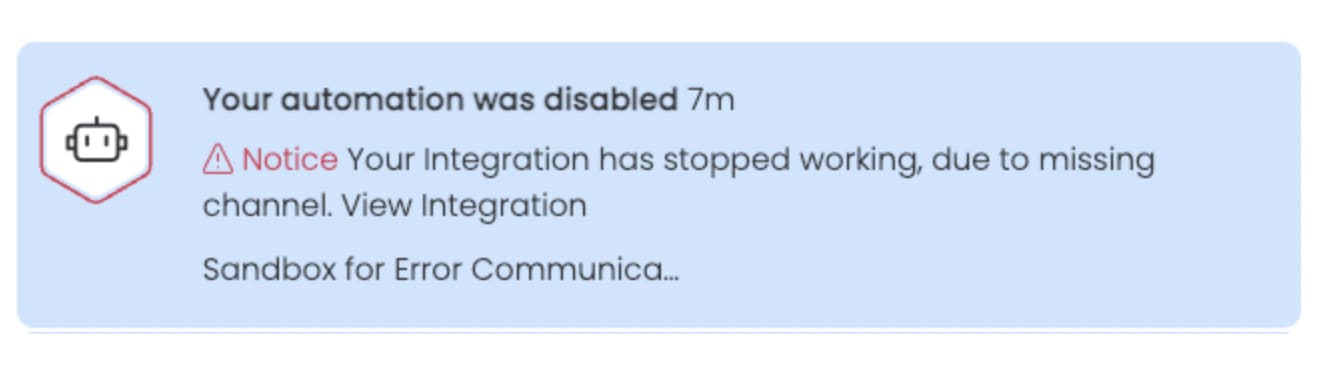
Disabled automation with error message

Retry policy
Any non-200 response is considered an error, and our retry policy will apply depending on the endpoint:
| Endpoint | Retry behavior |
|---|---|
| Authorization URL | User sees your error screen |
| Subscribe to custom trigger | Error displayed in the monday.com UI |
| Unsubscribe to custom trigger | Error displayed in the monday.com UI |
| Custom action run URL | Retries for 30 minutes unless 4xx/severity code |
| Remote options URL | User sees “Could not load fields” |
| Remote field definitions (dynamic mapping) | User sees “Could not load fields” |
Retry logic only applies to endpoints in custom monday apps. Requests through the webhook integration will not be retried.
Updated 10 days ago
