Quickstart: Deploy your first app to monday code
This quickstart guide will walk through the steps required to host an app on monday code.
This quickstart guide will walk you through deploying your first server-side app using monday code.
Working on a client-side app instead? Watch our video tutorial to learn how to deploy client-side apps using the monday code CLI.
Prerequisites
- Node 18+
- npm
Step 1: Install the monday code CLI
First, install the monday code CLI using npm:
npm install -g @mondaycom/apps-cliStep 2: Create an app feature and enable monday code
Each instance of monday code must be connected to an app. Create your app and integration feature:
- Create a new app.
- Add a new app feature.
- Select Integrations for sentence builder and click Next.
- Choose the Quickstart Integration - NodeJS template.
- Check the box to automatically add any missing OAuth scopes.
- Ignore the scaffold command prompt. Instead, add a dummy URL:
https://myserver.com. - Click Create.
- Enable monday code on your account. You must be an admin to do this step!
Step 3: Deploy the app
Clone our example app
Clone our example code or download it from Github:
git clone https://github.com/mondaycom/welcome-apps.gitChange your working directory to apps/quickstart-integrations-monday-code:
cd apps/quickstart-integrations-monday-codeDeploy the app
Use the CLI to deploy your app to monday code servers. Run the following command, then select the app and version you created in the previous step:
mapps code:pushThe CLI will take a few minutes to deploy and build your app. You will see a success message when the process is complete.
Set environment variables
Copy your app's Signing Secret from the General settings tab in the Developer Center.
Use the CLI to add your signing secret as the MONDAY_SIGNING_SECRET environment variable:
mapps code:env -m set -k MONDAY_SIGNING_SECRET -v <your_signing_secret>Step 4: Connect your integration feature to your app backend
The final step is to connect the app feature in monday to your backend.
- Navigate to the Features tab and select the relevant app feature.
- In the Feature deployment section, select Server-side code from the dropdown.
- Leave the subroute field empty.
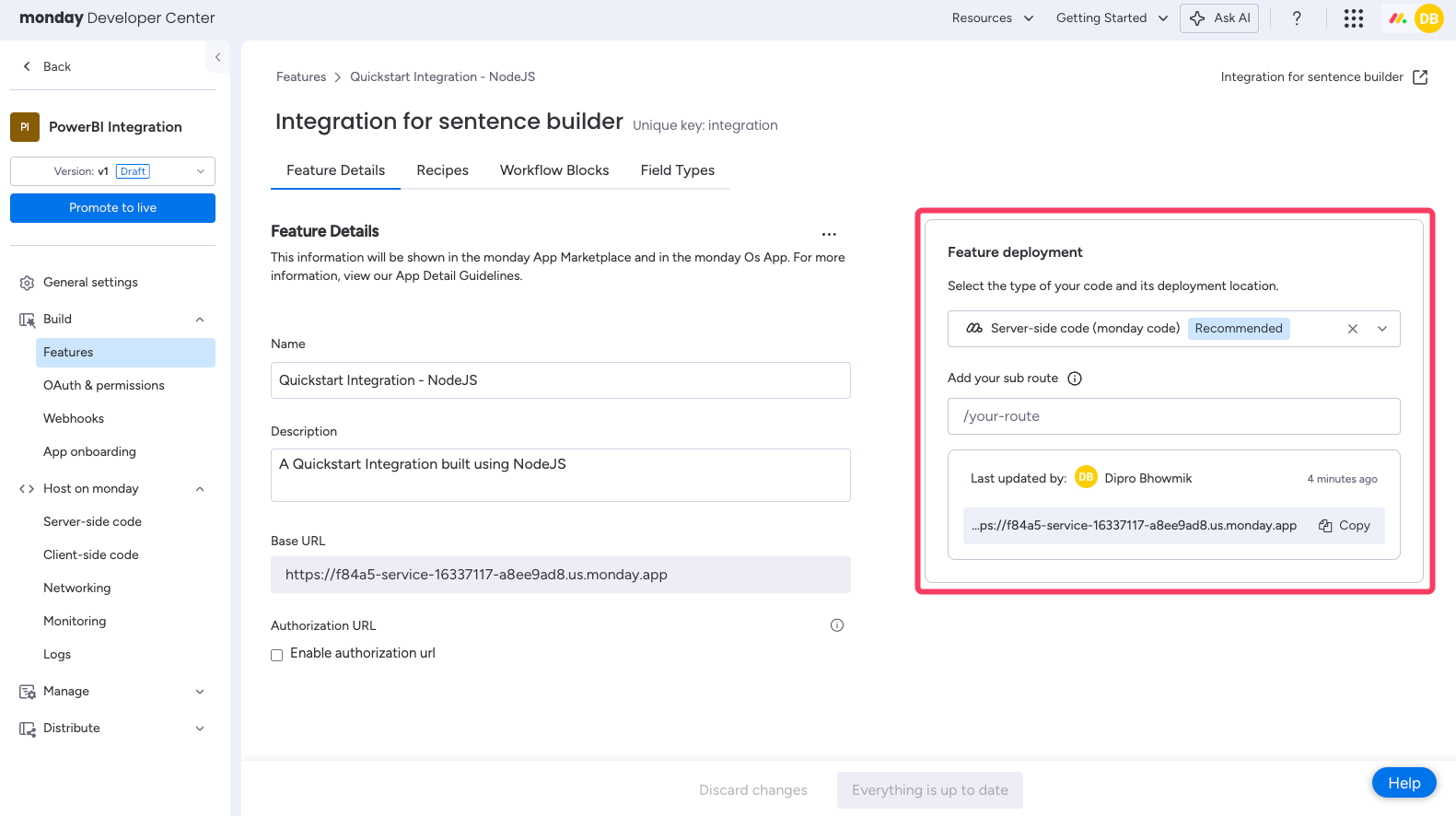
Step 5: See your integration app in action
Now, set up your integration on a monday board and see it work!
- Create a new board.
- Create two text columns.
- Click Integrate to open the Integrations Center and locate your app.
- Choose the template: WhenText column changes, transform it to into text column.
- Configure the fields of the recipe and click Save.
- Add text to your input column. The text will be capitalized and automatically appear in the output column.

🚧 App not working? You can inspect incoming HTTP requests and error logs on the Host on monday > Logs page.
Updated 10 days ago
